SEARCH W7R
Saturday, August 20, 2011
How to Identify your IP Address on Windows
About: IP stands for Internet Protocol. It is like a phone number assigned to your computer when your connected to the internet.
Instructions To Locate Your IP address:
Windows XP:
1. Click [Start] > select [Run] > type "cmd" > click [OK] >
cmd.exe (command line prompt) appears
2. Then, type "ipconfig" in the command line prompt (black panel) > press [Enter]
3. Identify the targeted IP address, such as, "Default Gateway"
The IP address will and is four numbers seperated by
periods that have a value of 1 to 255.
Example: 1.1.1.1 or 124.23.31.12
Windows Vista:
1. click [Start] > type "command prompt" into the search box > press [Enter]
2. Then, type "ipconfig" in the command line prompt (black panel) > press [Enter]
3. Identify the targeted IP address, such as, "Default Gateway"
The IP address will and is four numbers seperated by periods
that have a value of 1 to 255.
Example: 1.1.1.1 or 124.23.31.12
Windows 7:
1. click [Start] > type "command prompt" into the search box > press [Enter]
2. Then, type "ipconfig" in the command line prompt (black panel) > press [Enter]
3. Identify the targeted IP address, such as, "Default Gateway"
The IP address will and is four numbers seperated by periods
that have a value of 1 to 255.
Example: 1.1.1.1 or 124.23.31.12
For more information about IP addresses:
http://computer.howstuffworks.com/internet/basics/question549.htm
Instructions To Locate Your IP address:
Windows XP:
1. Click [Start] > select [Run] > type "cmd" > click [OK] >
cmd.exe (command line prompt) appears
2. Then, type "ipconfig" in the command line prompt (black panel) > press [Enter]
3. Identify the targeted IP address, such as, "Default Gateway"
The IP address will and is four numbers seperated by
periods that have a value of 1 to 255.
Example: 1.1.1.1 or 124.23.31.12
Windows Vista:
1. click [Start] > type "command prompt" into the search box > press [Enter]
2. Then, type "ipconfig" in the command line prompt (black panel) > press [Enter]
3. Identify the targeted IP address, such as, "Default Gateway"
The IP address will and is four numbers seperated by periods
that have a value of 1 to 255.
Example: 1.1.1.1 or 124.23.31.12
Windows 7:
1. click [Start] > type "command prompt" into the search box > press [Enter]
2. Then, type "ipconfig" in the command line prompt (black panel) > press [Enter]
3. Identify the targeted IP address, such as, "Default Gateway"
The IP address will and is four numbers seperated by periods
that have a value of 1 to 255.
Example: 1.1.1.1 or 124.23.31.12
For more information about IP addresses:
http://computer.howstuffworks.com/internet/basics/question549.htm
How To Clear Your History In Google Chrome In 3 Steps!
You should be on Google Chrome Internet Browser:
1. Upper left hand corner: click the wrench and select "History"
2. Unless you want to hand pick certain items by checking the boxes next to the site name and URL, click "Clear All Browsing Data"
3. A window pops up and prompts you for your specific directions*
4. Left-click "Clear Browsing Data"
1. Upper left hand corner: click the wrench and select "History"
2. Unless you want to hand pick certain items by checking the boxes next to the site name and URL, click "Clear All Browsing Data"
3. A window pops up and prompts you for your specific directions*
4. Left-click "Clear Browsing Data"
*I recommend checking all, except for Clear saved passwords. Leave saved passwords unchecked, unless you want to have to have the browser re-save them. Click the time span drop down button on the top of the panel, and select "The Beginning of Time."
Congratulations on clearing your Google Chrome internet browsing history. If you use more browsers than Google Chrome, your history from those browsers (Internet Explorer, Firefox, Opera, Safari) has remained the same. The process is moderately similar in all internet browsers, but I plan to have more tutorials on the subject for those who would like it. Thanks, -Brian
Congratulations on clearing your Google Chrome internet browsing history. If you use more browsers than Google Chrome, your history from those browsers (Internet Explorer, Firefox, Opera, Safari) has remained the same. The process is moderately similar in all internet browsers, but I plan to have more tutorials on the subject for those who would like it. Thanks, -Brian
Labels:
Cleaning,
HowTo,
Organization,
Privacy,
WebHistory
How to Email Anonymously
Have you ever been in a situation where a someone or some group is doing something wrong or needs harsh criticism? I mean, come on!, that kid in class who wouldn't stop annoying you by picking his nose, or the teacher that has ruined your GPA. Or how about the company that is screwing you over with lies!? I want to give you a resource so you can anonymize your feedback or comments via email. Before I write the link I want to make it clear I do not support any hateful comments and/or being sneaky. There is a right place and time for everything; so, use your noggin.
Anonymouse: http://anonymouse.org/anonemail.html
Send Anonymous Email: http://www.sendanonymousemail.net/
About: http://email.about.com/od/anonymousemail/qt/How_to_Send_an_Anonymous_Email.htm
Anonymouse: http://anonymouse.org/anonemail.html
Send Anonymous Email: http://www.sendanonymousemail.net/
About: http://email.about.com/od/anonymousemail/qt/How_to_Send_an_Anonymous_Email.htm
Friday, August 19, 2011
Change Or Set You Desktop Image
The easiest way to do it:
1. Find an image: http://google.com/images
or use your own image from your computer: [Start] > [Pictures]
or use your own image from your computer: [Start] > [Pictures]
2. Click the image
3. Right click the image from the websites page (website with picture on it)
4. Select [Save as]
5. On the left column navigate to your desktop or another folder of your choice
6. Right click the new file (image) you downloaded from the website
7.In the drop down list select [Set as Desktop Background]
General rule: (works with anyimage file on your computer)
Right click an image file > select [Set as desktop background]
Labels:
BasicTasks,
general,
Images,
set,
visual
View Your Internet Cookies
Want to see the internet cookies you have heard about for years? It's much easier than it is made out to be. Let me show you how to in Windows 7. Other operating systems have similar set ups to Windows 7 in terms to where internet cookies are, so the battle is not lost if you don't have Windows 7. Just to give a little knowledge for the new comers an internet cookie is a text saved on to your computer via a web site in order to enhance your web experience with them. They help sites remember where you are, who you are, your trends, when you came last, if your a returning visitor by ID, and more.
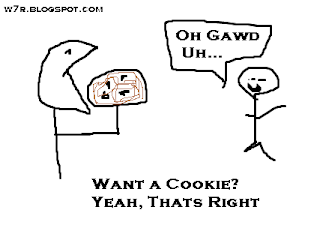 1. Press [Start]
1. Press [Start]
2. Type "internet options"
3. Select [Internet Options]
4. Under the default [General] tab, click [Settings]
5. In settings click [View files] or [View Objects]
Hope you enjoy this little piece of insight! -Brian
For more information on Internet cookies:
http://www.howstuffworks.com/cookie.htm
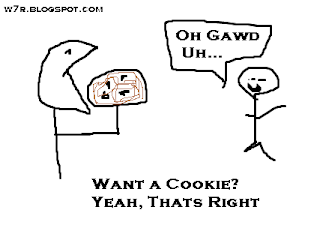 1. Press [Start]
1. Press [Start]2. Type "internet options"
3. Select [Internet Options]
4. Under the default [General] tab, click [Settings]
5. In settings click [View files] or [View Objects]
Hope you enjoy this little piece of insight! -Brian
For more information on Internet cookies:
http://www.howstuffworks.com/cookie.htm
Deleting Files: The Truth
When you delete a file on Windows, your file goes to your Recycle Bin. Task complete, right? No. The file is in a new location and still on your computer and is still accessible just as it was on your desktop in your folder. To delete the file from your Recycle Bin, double click your Recycle Bin and delete the file again! Is it gone? Well, no. Believe it or not, files can be recovered even after those steps. One way it can be recovered is by Windows System Restore. System Restore can bring you back in time, essentially. Also, your files that have been "wiped out" are still on your hard drive. You wouldn't be able to find them, because they are hidden. For more information: http://www.webopedia.com/DidYouKnow/Hardware_Software/2002/Erasing_Deleted_Files.asp
Thursday, August 18, 2011
Four Hours of Laptop Battery
The Stats
Before: My laptop on dell settings at full charge is 1 1/2 hours (90 minutes)After: On my "energizer plan" I have 4 hours and 25 minutes (265 minutes) of laptop time.
I want you to enjoy your computing on the road without worrying about using too much of the battery up to draw some funy pictures in paint. So, heres a video of me creating the "energizer plan." Feel free to create my "energizer plan" or your own plan:
The Energizer Plan
Spend 2 minutes watching it and get hours back in batery time. Well worth a watch. Good luck -Brian
View Hidden Files Idly Sitting on your Computer
In Windows 7 it couldn't be easier with the Search tool.
1. Press Start (bottom left hand corner)
2. Type "Folder Options"
3. Select "Folder Options"
4. Click on the "View" panel
5. Locate "Hidden files and folders, or drives"
6. Check the circle next to Show hidden files, folders, and drives
7. The files revealed shouldn't be tampered with unless you are sure you know what you are doing. The system files work together and are best left alone, but it interesting to take a look to what really lies in your desktop, folders, and directories.
1. Press Start (bottom left hand corner)
2. Type "Folder Options"
3. Select "Folder Options"
4. Click on the "View" panel
5. Locate "Hidden files and folders, or drives"
6. Check the circle next to Show hidden files, folders, and drives
7. The files revealed shouldn't be tampered with unless you are sure you know what you are doing. The system files work together and are best left alone, but it interesting to take a look to what really lies in your desktop, folders, and directories.
Facebook Disected. See Who Really Likes You
Beautiful Article. Hats off to Tech Chrunch!
http://techcrunch.com/2011/08/17/in-zuck-confidimus/
http://techcrunch.com/2011/08/17/in-zuck-confidimus/
Wednesday, August 17, 2011
The Best Solution To All Your Computer Problems In Three Simple Steps
1. Turn off your computer
2. Wait 10 seconds.
3. Turn on your computer.
Those simple steps solve so many problems with computers that it's important that you have this realization.
2. Wait 10 seconds.
3. Turn on your computer.
Those simple steps solve so many problems with computers that it's important that you have this realization.
Windows 7 comes with Accessories? I thought that was Mac's?
These applications or accessories are not as flashy as a Mac's, but if you wanted flashy, you can always download some applications or work with an iPad or something. Let me show me the Accessories Folder.
How to get to Accessories folder: Press [start] > select ['All programs'] > scroll and locate "Accessories" > select [Accessories]
"Look at them all! Holy ****! There's a calculator on here!.. and a note book!" This is what some of the less experienced Windows 7 would say when they realize the nice programs provided by Microsoft in Windows 7. However, an experienced user would sigh. No need to sigh. There's a lot to be gained from these "free-bees" and the experienced users may have over looked the benefits.
1. Convenience
2. Free
3. Small (in space)
4. Aid Organization
5. Some are down right fun to mess with!
For example, the classic Paint application. A simple way to draw something innapropriate and send it to your friends or colleagues to laugh at how genuinely awful your picture is because you suck at drawing with the computer pencil cursor in Paint. (It's more difficult than it sounds).
Newer Applications included in the Accessories folder are Math Input Panel, Snipping Tool, and Sticky Notes. You can harness many funny online conversations, or more serious documentations with the Snipping Tool which you don't need to pay a cent for. Utilizing the tools is essential to getting to know the Windows 7 style. Why do your parents still ask you for a physical calculator to do the bills, calculations, and groceries? Well, I guess I understand the groceries one... :) .
Because they don't know that Windows 7 has a calculator built into it! And to be honest the calculator is better than ever, with more operations, functions, and buttons. Accessories are on all Windows computers unless the folder was deleted to save 56.0 KB.. (which is less than 1 half of the 126KB that the W7R logo takes up) in space on their hard drive disk. Keep the programs! Try them out! Thank you for your time.
How to get to Accessories folder: Press [start] > select ['All programs'] > scroll and locate "Accessories" > select [Accessories]
"Look at them all! Holy ****! There's a calculator on here!.. and a note book!" This is what some of the less experienced Windows 7 would say when they realize the nice programs provided by Microsoft in Windows 7. However, an experienced user would sigh. No need to sigh. There's a lot to be gained from these "free-bees" and the experienced users may have over looked the benefits.
1. Convenience
2. Free
3. Small (in space)
4. Aid Organization
5. Some are down right fun to mess with!
For example, the classic Paint application. A simple way to draw something innapropriate and send it to your friends or colleagues to laugh at how genuinely awful your picture is because you suck at drawing with the computer pencil cursor in Paint. (It's more difficult than it sounds).
Newer Applications included in the Accessories folder are Math Input Panel, Snipping Tool, and Sticky Notes. You can harness many funny online conversations, or more serious documentations with the Snipping Tool which you don't need to pay a cent for. Utilizing the tools is essential to getting to know the Windows 7 style. Why do your parents still ask you for a physical calculator to do the bills, calculations, and groceries? Well, I guess I understand the groceries one... :) .
Because they don't know that Windows 7 has a calculator built into it! And to be honest the calculator is better than ever, with more operations, functions, and buttons. Accessories are on all Windows computers unless the folder was deleted to save 56.0 KB.. (which is less than 1 half of the 126KB that the W7R logo takes up) in space on their hard drive disk. Keep the programs! Try them out! Thank you for your time.
11 Ways to Get The Most Out Of One Laptop Charge Cycle
What to do to save power immediately! (or for your next trip)
1. Dim display (dramatic effect on life)
2. Enable power saver mode
3. Unplug devices
4. Turn off unneeded programs (check in task bar to be sure you exited)
5. Turn off wireless in mobility center
6. Turn off sound in mobility center
7. Don't show desktop icons
8. Select Color (32-bit) over High Color (16-bit)
9. Change screen resolution (less pixels for better battery life)
10. Turn off your laptop (shut down) completely if you arent using it (even a 5 min. break)
11.Disable unneeded services that are being provided "under the hood" aka Printer Spool ect.
If those changes did not make enough difference then you may want to replace your battery or buy a spare so you can have two charged up for your next day out.
Couple batteries from Amazon: (good prices)
If you use vista check this link out to learn about Aero Glass which will help you extend and saver your laptop battery life: http://www.blogsdna.com/5354/extend-laptopnotebook-battery-life-on-windows-7-vista-with-aerofoil.htm
1. Dim display (dramatic effect on life)
2. Enable power saver mode
3. Unplug devices
4. Turn off unneeded programs (check in task bar to be sure you exited)
5. Turn off wireless in mobility center
6. Turn off sound in mobility center
7. Don't show desktop icons
8. Select Color (32-bit) over High Color (16-bit)
9. Change screen resolution (less pixels for better battery life)
10. Turn off your laptop (shut down) completely if you arent using it (even a 5 min. break)
11.Disable unneeded services that are being provided "under the hood" aka Printer Spool ect.
If those changes did not make enough difference then you may want to replace your battery or buy a spare so you can have two charged up for your next day out.
Couple batteries from Amazon: (good prices)
If you use vista check this link out to learn about Aero Glass which will help you extend and saver your laptop battery life: http://www.blogsdna.com/5354/extend-laptopnotebook-battery-life-on-windows-7-vista-with-aerofoil.htm
Windows 7 Laptop Power Efficiency Diagnostic Report?
Utilizing this feature in Windows 7 can be the extra 2 hours of battery life that you've been dying to have. Let's do it!
1. Press [Start] > type "cmd" > right click "cmd.exe" > select "Run as administator"
2. type "powercfg -energy -output \Folder\Energy_Report.html" ( \folder is the folder path) or highlight "powercfg -energy -output \Folder\Energy_Report.html", press Ctrl + C which will copy it.Then Right Click the command prompt (the black window) and select "paste"
2.5. To create a folder: Right click the white space of a panel in any window folder location or on top of a folder and select "new" and then "folder". Then select a name that you can use in the blue code you have to enter in Command Prompt
3. Press [Enter] on keyboard
4. Upon completion a file is created with more detailed information for your use at C:\Folder. "Folder" is the example name for the folder you chose. Note, the folder is not a new folder you want to create. It must already exist before the Efficiency Report. The Efficiency Report will complete regardless of whether there is such a folder in existence.
5. Analyze the report.
5.5. If you are having trouble locating the file you created either copy and paste the location C:\Folder\Efficiency_Report.html into the search bar: Press [Start] (bottom right hand corner) then type "C:\Folder\Efficiency_Report.html" or press [start] and search the specific name you chose for the target location folder.
Windows 7 Shake Feature: Declutterize Now!
In Windows 7 having multiple windows open at once is perfectly acceptable. To dock all windows to he task bar except for one you are using:
2. Shake the window!
3. All windows in the background should be minimized to the task bar.
3 SIMPLE STEPS
1. Grab the title bar of the window you would like to focus on.2. Shake the window!
3. All windows in the background should be minimized to the task bar.
Tuesday, August 16, 2011
Double Windows Boot Speed
Windows 7:
- [Start] > Type "msconfig" > Select "msconfig.exe" > new panel appears
- Select "Start Up" panel
-
Deselect (or leave unchecked) programs that you wish to manually boot (or turn on) as opposed to having your computer do it on start up.
*Do not deselect programs from Start Up that you don't know what their purpose is. The purpose may be vital to your computer functioning.
Windows Vista:
Nearly the same steps as Windows 7- [start] > type "msconfig" > click "msconfig" (the extension may or may not be there due to your settings)
*If permission is asked for: select "Continue" - In the new window, go to panel "Start Up"
- Deselect any programs you would rather start yourself as opposed to it being started upon turning your computer on.
*Do not deselect programs from Start Up that you don't know what their purpose is. The purpose may be vital to your computer functioning.
Windows XP:
- [start] > [run] > insert "msconfig" into the box > [enter]
- In the "System Configuration Utility" select panel "Start Up"
-
Deselect any programs you would rather start yourself as opposed to it being started upon turning your computer on.
*Do not deselect programs from Start Up that you don't know what their purpose is. The purpose may be vital to your computer functioning.
I have all three (Vista, 7, XP) at my house and tried all of the directions out myself to ensure you that they work. Speed upon start up (or boot) is dependent on the programs you choose to turn on at start up (makes sense) in addition to other variables, such as, the number of processors being utilized.Here's my post for utilizing all the processors your computer has available:
http://w7r.blogspot.com/2011/08/does-turning-on-your-computer-seems-to.html
http://w7r.blogspot.com/2011/08/does-turning-on-your-computer-seems-to.html
Windows 8 Beta
I'm very excited for Windows 8. I love Windows 7 because it is so adaptable and I hope to see the same features in Windows 8. For those who don't know Beta is a pre-release software used to improve features and excite those for the true release. I'll provide some links at the bottom of this post for information on Windows 8 Beta Earlier today The Windows 8 official blog was put into action with its first blog post.
http://windows8beta.com/2010/10/windows-8-to-be-released-in-2012
http://windows8beta.com/2011/08/windows-8-official-blog-launched-pre-release-in-coming-months/trackback
http://windows8beta.com/2010/10/windows-8-to-be-released-in-2012
http://windows8beta.com/2011/08/windows-8-official-blog-launched-pre-release-in-coming-months/trackback
Windows 7's Windows Defender is All You Need
Windows security has improved a lot since the days of Windows XP, where Microsoft Windows Security was listed as a light protection against malicious programs. Do not spend the money on a extreme Antivirus Program if you have Windows 7 OS (operating system). The Anti-Virus (AV) Program will not be able to bring you much more protection than your operating system (Windows 7) has already provided you. For more information: http://www.windows7news.com/2011/08/14/good-microsoft-security-apparently-good/
Personally, I only use Windows 7 Defender and have had no problems. Pretty ridiculous considering I am on my laptop every day for at least three hours. Using Windows 7 Defense or protection doesn't guarantee you safety, but no AV (Anti-Virus) program can say that they can.
Clear Your Ram To Increase Your Computer Speed:
http://w7r.blogspot.com/2011/08/clear-your-ram-in-one-click.html
If you don't have windows 7 and want an AV program I recommend:
Personally, I only use Windows 7 Defender and have had no problems. Pretty ridiculous considering I am on my laptop every day for at least three hours. Using Windows 7 Defense or protection doesn't guarantee you safety, but no AV (Anti-Virus) program can say that they can.
Clear Your Ram To Increase Your Computer Speed:
http://w7r.blogspot.com/2011/08/clear-your-ram-in-one-click.html
If you don't have windows 7 and want an AV program I recommend:
Interesting: Try And Save A Windows File With The Name "Con"
Did you try it? If not, that's okay because I did for you.
You can't do it! A friend told me about this and my first thought was that the word must serve a special roll that prohibits it to be used as a file name. There are several others words or strings (programming term for group of characters) that are unavailable to Windows users in terms of file naming: com, com1, con, lpt1, con., .con, prn, aux, nul. To name a few... The reason why we can't name files certain words, phrases (or strings) is because they are device names in MS-DOS (Microsoft Disk Operating System) and Windows. For more information there is a great article in wikipedia:
http://en.wikipedia.org/wiki/Device_file
You can't do it! A friend told me about this and my first thought was that the word must serve a special roll that prohibits it to be used as a file name. There are several others words or strings (programming term for group of characters) that are unavailable to Windows users in terms of file naming: com, com1, con, lpt1, con., .con, prn, aux, nul. To name a few... The reason why we can't name files certain words, phrases (or strings) is because they are device names in MS-DOS (Microsoft Disk Operating System) and Windows. For more information there is a great article in wikipedia:
http://en.wikipedia.org/wiki/Device_file
Minimize Computer Start Up Time
Let me show you how to double or even triple the speed of your boot (turning on your computer) in Windows:
2. Type "msconfig"
3. Select msconfig.exe
4. Select panel labeled "Boot"
5. Select "Advanced Options"
6. Check the box for number of processors (might already be checked)
7. Pick the highest number of processors (for me, it was 2)
THE STEPS!
1. Press the Start button (or hit the Windows key on your keyboard)2. Type "msconfig"
3. Select msconfig.exe
4. Select panel labeled "Boot"
5. Select "Advanced Options"
6. Check the box for number of processors (might already be checked)
7. Pick the highest number of processors (for me, it was 2)
Monday, August 15, 2011
Keeping Windows Up to Date
| Windows Update |
Have you seen this Icon on your taskbar?
If you see it everyday then you are neglecting to keep your Windows software up to date!
Your task bar is usually found on the bottom of your screen and on the left shows you some small icons. If one of the icons looks like a miniture version of the Windows Update image (above) then left click it to open see the updates that your computer has been waiting to install. Install them! They're free fixes to the software you bought.
Your task bar is usually found on the bottom of your screen and on the left shows you some small icons. If one of the icons looks like a miniture version of the Windows Update image (above) then left click it to open see the updates that your computer has been waiting to install. Install them! They're free fixes to the software you bought.
Labels:
Windows
Need To Add A New User To Your Windows Accounts?
So, say you move in with a friend or get married and you want to add a new user to your Windows Accounts. Well, I'll take you through it:
2. Select [Control Panel]
3. Select [User Accounts]
4. Select [Manage Accounts]
5. Select [Create New User]
In the video the process was slightly different:
Path: \Control Panel\All Control Panel Items\User Accounts\Manage Accounts
Directions:
1. Press [Start]2. Select [Control Panel]
3. Select [User Accounts]
4. Select [Manage Accounts]
5. Select [Create New User]
In the video the process was slightly different:
Path: \Control Panel\All Control Panel Items\User Accounts\Manage Accounts
How To Print Or Take a Snapshot Of Your Computer Screen
Normally in the upper right hand corner, the "PrntScr" button is used to take a snapshot of your computer screen.You can take an image at any time you want, even in full screen games; however, only 1 image can be taken care of at a time, just like copy and paste function:Ctrl + C; Ctrl + V. So, do not snap a second screen image until you have done the following with the first:
1. Open Paint = [Start] > Programs > Accessories > Paint
1. Open Paint = [Start] > Programs > Accessories > Paint
2. Press Ctrl + V (to paste the image into the image frame provided by Paint)
or File > Paste
3. File > Save as > "give it a name" > OK
I reccomend saving the image to your desktop so you can see the icon of the screen shot to be sure it was saved. And if it already wasn't clear, press [PrntScr] to snap another image of your computer screen.
I reccomend saving the image to your desktop so you can see the icon of the screen shot to be sure it was saved. And if it already wasn't clear, press [PrntScr] to snap another image of your computer screen.
Labels:
AnyComputer,
ComputerScreen,
ScreenShot
Defragment your Hard Drives To Improve PC Performance
Defragmenting your hard drives can improve computer performance by saving space and organizing data. Today is your lucky day because I am going to show you how to defragment yours.
How to defragment your hard drive:
1. Go to "Computer" (Press [windows] + E or [start] > "Computer")
2. Right click the drive you wish to defragment
3. Select Properties
4. Go to tab "Tools"
5. Click "Defragment Now"
How to defragment your hard drive:
1. Go to "Computer" (Press [windows] + E or [start] > "Computer")
2. Right click the drive you wish to defragment
3. Select Properties
4. Go to tab "Tools"
5. Click "Defragment Now"
Sunday, August 14, 2011
Who Doesn't like a Nice View? Windows Shortcut Navigation
When navigating through groups of folders and files it can be overwhelming, confusing, and tedious to try and find one specific folder. One solution is the Windows 7, Search feature. [start] > *type something* > [enter]
Often, however, the search feature cannot locate the file you are looking for because it cannot see or interpret its contents or doesn't have user permission to see into certain sections of the users computers. BUT, there is hope and knowledge to be gained right here and now that will eliminate your deepest headaches:
>>View, Sort By, and Group By<< For now I will focus on "View"
View can be used to edit how the files and folders appear in the navigation panels.
To edit it: (Directions)
1.[right click] the panel, not the file, but the white space in the window
2.hold your cursor over View to have the options revealed on the side:
My best advice is to try them (above) out because it is easy to undo the changes:
Often, however, the search feature cannot locate the file you are looking for because it cannot see or interpret its contents or doesn't have user permission to see into certain sections of the users computers. BUT, there is hope and knowledge to be gained right here and now that will eliminate your deepest headaches:
>>View, Sort By, and Group By<< For now I will focus on "View"
View can be used to edit how the files and folders appear in the navigation panels.
To edit it: (Directions)
1.[right click] the panel, not the file, but the white space in the window
2.hold your cursor over View to have the options revealed on the side:
Extra Large Icons; Large Icons; Medium Icons; Small Icons; List; Details; Tiles; Content; Expand All Groups; Collapse All Groups.
My best advice is to try them (above) out because it is easy to undo the changes:
To undo the changes you made: [Right Click] > [View] > [Select your previous choice(s)]
or
Try [Ctrl] + [Z] (little keyboard short cut)
Labels:
Files,
ImproveEfficiency,
navigation,
shortcut,
view
How to Change File and Program Icons
The 6 easy steps:
1. Locate the file icon that needs to be changed on your desktop
2. [Right click] the file and select [Properties]
3. Click the last panel labeled [Customize]
4. Right click [Change Icon]
5. Left Click [browse] to find your desired Icon image (64x64 pixels is the norm)
6. [Double click] the image and exit the [window]
You can create your icons, use your operating system's icon, or borrow custom icons from google images and other sources to use. Have fun!
1. Locate the file icon that needs to be changed on your desktop
2. [Right click] the file and select [Properties]
3. Click the last panel labeled [Customize]
4. Right click [Change Icon]
5. Left Click [browse] to find your desired Icon image (64x64 pixels is the norm)
6. [Double click] the image and exit the [window]
You can create your icons, use your operating system's icon, or borrow custom icons from google images and other sources to use. Have fun!
Move that Task Bar!
Well, with Windows 7 it is easy to place your task bar where ever you please.
Directions:
1. [Right Click] your task bar. (on the bottom of the screen by default)
2. Uncheck (deselect) where it says "Lock task bar." (you are unlocking it by doing so)
3. Hold down [Left Click] the task bar and drag it to the left, right, top or bottom edge of your computer screen or desktop with your mouse and the taskbar should "snap" into it's new position upon releasing the left click.
The Basics of Google Email Account
This will seem elementary to many computer users, but, for the rest may be a life-saver. Creating an email is very simple with almost all Email Providers. Google Email (gmail) which has the extension "@gmail.com" is my email company of choice because it's free, comprehensive, fast, and is easy to use.
How to Create an Email Account with Google:
1. Visit Google's web page http://www.google.com/
2. Click "Gmail" in the upper right hand corner.
3. Click Create An Account on the left side of the page
4. Fill in all the boxes and choices **Please write down your username (email) and password**
5. Press"I accept. Create my Account" at the bottom.
6. If the screen doesn't proceed, look for any missed choices (in red)
To Sign in to Your Gmail Account:
1. Visit Google http://www.google.com/
2. Enter your user name and password in the box to the right
2.5 Check the box for "Stay signed in if you wish to return to the page without logging out.
3. Press "Sign in"
To View Your Emails In Your Inbox:
1. Look on right of your screen and click "Inbox (x)"
2. Double click any email in the list of emails to view a specific email.
3. When you are finished with that email click "Inbox (x)" to view some more emails
**Inbox is where your received emails will go**
To Send an Email:
1. Click "Compose Mail" (I wish it said "Create Mail")
2. Where it says "To:" write your friends email (myfriendsemail@gmail.com or whatever)
3. Click on the big open area to type the contents of the letter.
3.5 If you want to add a picture, program, or video (ect.) click "Attach file" (paper clip) and click
"browse" and search through your files to find the desired attachment.
"browse" and search through your files to find the desired attachment.
3.6 Select "Open" to upload the file to the email (it hasn't sent it yet!)
4. Click "Send" to send the message or "Save Now" to store the message for later use
(in Drafts).
(in Drafts).
Saturday, August 13, 2011
Run Linux and Windows 7 Side by Side!
Linux is an open source operationg system or OS. It's difficult to use at first, but can be sculpted any which way you want. If your running Windows and want to download Ubuntu (A distro of Linux): click here . Insanely simple installation. Once the 10 - 30 min download is done reboot your computer. Have fun, Brian
Red Crossed-Out HTTPS
Does this mean I'm in danger? What about my computer? Has your security been breached?
Simple Answer = You are not in immediate danger, but you do not want to make any transactions on the site because Google Chrome, unlike Internet Explorer, Firefox, and other browsers, has marked it for mixed scripting.
More Detailed Answer =
http://googleonlinesecurity.blogspot.com/2011/06/trying-to-end-mixed-scripting.html
Simple Answer = You are not in immediate danger, but you do not want to make any transactions on the site because Google Chrome, unlike Internet Explorer, Firefox, and other browsers, has marked it for mixed scripting.
More Detailed Answer =
http://googleonlinesecurity.blogspot.com/2011/06/trying-to-end-mixed-scripting.html
11 Keyboard Shortcuts Everyone Knows
These are the most important shortcuts you need to know! Improve your work speed by tenfold!
Mistakes:
0. Ctrl + Z: Undo
Mistakes:
0. Ctrl + Z: Undo
Copy And Paste:
1. Ctrl + C: Copy
2. Ctrl + V: Paste
Selections:
3. Ctrl + A: Select All
4. Ctrl + (left click): Select individual pieces or files
5. Shift + (left click) + move mouse + (left click): Select all in a row
View:
6. Ctrl + Shift + [+]: Increase Font Size
7. Ctrl + Shift + [-]: Decrease Font Size
Internet Navigation:
8. Alt + Right: Next Page
9. Alt + Left: Previous Page
10. Ctrl + R: Reload Page
For More Shortcuts: http://news.softpedia.com/news/Microsoft-Office-Keyboard-Shortcut-Keys-43011.shtml
For More Shortcuts: http://news.softpedia.com/news/Microsoft-Office-Keyboard-Shortcut-Keys-43011.shtml
Will Google+ Outdo Facebook?
Google+ has the potential to trample Facebook. To test out Google+ Beta you need to be sent an invitation, but it's worth looking into.
Google+Your computer can serve wi-fi: See it for yourself! http://w7r.blogspot.com/2011/08/windows-7-virtual-wi-fi-you-can-be-hot.html
Friday, August 12, 2011
Free Windows 7 Themes
Windows Themes!
Free speaks to me, as it should to you. If you want your computer to be more visually appealing, welcoming, or unique, download one of these free themes for Windows 7!
Also check out: hidden themes?
In addition to my post: How to Create Custom Icons
Free speaks to me, as it should to you. If you want your computer to be more visually appealing, welcoming, or unique, download one of these free themes for Windows 7!
Also check out: hidden themes?
In addition to my post: How to Create Custom Icons
One-click Clear RAM Tutorial for Windows
Tutorial results tested successfully onWindows XP, Vista, and 7.
1. Right Click your Desktop > [new] > [text document]Creating The Shortcut:
2. Open the document and type: mystring=(80000000)
3. Save the text document.
4. Close your text document.
5. Right-click your the file's icon and select [Rename] and replace the .txt with .VBE
6. Press the [Enter] key on your keyboard. Congratulations, you are finished!
How to Use:
Double click this file any time you wish to clear your computers RAM.
If you liked this you will love: http://w7r.blogspot.com/2011/08/god-mode-windows-7.html
Labels:
Cleaning,
ComputerSpeed,
RAM,
VideoPosts,
Win7,
Win7Tutorials,
Windows,
WinVista,
WinXP
Thursday, August 11, 2011
Windows 7 Virtual Wi-Fi
ABOUT: Turn your computer into a wireless hotspot through Windows 7 Virtual Wi-Fi feature! Devices can work online by using a copy of your wireless adapter. It's a 1 for all deal. One Win7 with Wi-Fi, then everyone has wi-fi.
HOW: (Difficulty: moderate / appr. 15 minutes)
1. Find a virtual wi-fi compatible driver for your wireless adapter
http://www.aircrack-ng.org/doku.php?id=compatibility_drivers&DokuWiki=
2. run Command Prompt as administrator
[start] > locate "search programs and files" > type "cmd" > Right Click cmd.exe > [run as
Administrator]
3. Commands:
A. Type: netsh wlan set hostednetwork mode=allow ssid=MyNet key=MyPassword
personal wi-fi password.
D. Then type: netsh wlan start hostednetwork
E. [Press Enter] > [Exit]
4. Change Your Settings:
HOW: (Difficulty: moderate / appr. 15 minutes)
1. Find a virtual wi-fi compatible driver for your wireless adapter
http://www.aircrack-ng.org/doku.php?id=compatibility_drivers&DokuWiki=
2. run Command Prompt as administrator
[start] > locate "search programs and files" > type "cmd" > Right Click cmd.exe > [run as
Administrator]
3. Commands:
A. Type: netsh wlan set hostednetwork mode=allow ssid=MyNet key=MyPassword
B. [Press Enter]
C. Replace "MyNet" with any name you would like and "MyPassword" with your ownpersonal wi-fi password.
D. Then type: netsh wlan start hostednetwork
E. [Press Enter] > [Exit]
4. Change Your Settings:
[start] > [Control Panel] > [Network and Sharing] > [Change Adapter Settings] >Right-Click
your internet connection > [Properties] > [Sharing]
> check [Allow other network users to connect] Enjoy and thank you for visiting,
-Brian
Convert Text File to Log File
Simple Directions:
Voila!
-Brian
[Right click desktop] > [New] > [Text Document] > [Type .LOG into Text Document] > [Save it] > [Close the Text Document] > [Double (left) Click the file]
Voila!
-Brian
Laptop Battery Duration Part 2: Battery's Have Feelings
Battery's have feelings too. Like a human, the more the battery is used, the less it will want to help you. In realistic terms: Batteries have life spans! Even if the battery isn't used it will age!
BEST ADVICE:
If you want a lot of battery life for a trip or other reasons, invest in two or more Lithium-ion laptop batteries so you can DOUBLE OR TRIPLE ECT. your on the go laptop experience with less hassle.
Is your battery too old?
The Facts:
-Battery Life is measured in charge cycles.
It is inevitable that your laptop battery will die eventually (or become weak)
It is inevitable that your laptop battery will die eventually (or become weak)
-There are different types of laptop batteries:
http://www.dummies.com/how-to/content/the-different-types-of-laptop-batteries.html
http://www.dummies.com/how-to/content/the-different-types-of-laptop-batteries.html
-If your battery can not withstand 1 hour on it's battery it is definitely time for a new battery
BEST ADVICE:
If you want a lot of battery life for a trip or other reasons, invest in two or more Lithium-ion laptop batteries so you can DOUBLE OR TRIPLE ECT. your on the go laptop experience with less hassle.
**Remember to charge all the batteries before leaving on your trip or other destination.**
6 Clever Ways to Save Laptop Battery
Don't want to or have the time to go out and buy a new laptop battery? Or what if the battery your laptop uses is hard to find!? Part 1 of my Laptop Battery Duration Posts is here to help:
Lengthen Your Battery's Life Significantly
Easy ways to save power:
1. Turn off sound
2. Turn off background programs & webpages
3. Don't excessively click or move your mouse
4. Enable 'Power Saver' mode
5. Dim your laptop screen as much as possible
6. Remove your battery from your laptop for a while (even a few minutes)
Part 2
Hope it helps,
-Brian
Change Image of Windows 7 Login Screen
Good resource for those who want to spice up their computing experience:
youtube video for changing login image.
You can create or save an online .jpg image under 256KB to use for the login screen! Have fun!
-Brian
Bonus Tip: Change the size of your icons: Right Click Desktop > [view] > select from small, medium, large icons
youtube video for changing login image.
You can create or save an online .jpg image under 256KB to use for the login screen! Have fun!
-Brian
Bonus Tip: Change the size of your icons: Right Click Desktop > [view] > select from small, medium, large icons
Labels:
HowTo,
Personalization,
security,
settings
Windows Memory Diagnostic: Is Your RAM Ok?
RAM : Random Access Memory
But don't sweat the name. Worry about the game. (RAM IS ESSENTIAL FOR GAMERS)
What is RAM?
RAM is what makes a computer fast and perform better. RAM comes in many forms (look for yourself) and can be purchased and inserted into your computer / laptop (some don't make it easy though).
To check your Memory (another name for RAM) use the Windows Memory Diagnostic Service provided by Windows 7. It's a great service! I recommend giving it a shot because your memory (RAM) is responsible for computer performance (Games, Programs, Web Pages, Everything basically).
How much RAM do you have?
Quick Check:
[windows key] + [E] (nice shortcut) > Right Click [Computer] (on the left) and select [Properties] > Look for Installed Memory Mine is 4 GB so it reads: 4.00GB (3.75GB usable)
Quick Directions: (**Tests only the first 4GB of RAM**)
[start] > [Administrative Tools] > [Windows Memory Diagnostic] > Select when you want your scan EITHER : NOW (Restarts your computer and checks for Problems) OR LATER (On next start up it will check for problems)
More Info On The Diagnostic Test
But don't sweat the name. Worry about the game. (RAM IS ESSENTIAL FOR GAMERS)
What is RAM?
RAM is what makes a computer fast and perform better. RAM comes in many forms (look for yourself) and can be purchased and inserted into your computer / laptop (some don't make it easy though).
To check your Memory (another name for RAM) use the Windows Memory Diagnostic Service provided by Windows 7. It's a great service! I recommend giving it a shot because your memory (RAM) is responsible for computer performance (Games, Programs, Web Pages, Everything basically).
How much RAM do you have?
Quick Check:
[windows key] + [E] (nice shortcut) > Right Click [Computer] (on the left) and select [Properties] > Look for Installed Memory Mine is 4 GB so it reads: 4.00GB (3.75GB usable)
Quick Directions: (**Tests only the first 4GB of RAM**)
[start] > [Administrative Tools] > [Windows Memory Diagnostic] > Select when you want your scan EITHER : NOW (Restarts your computer and checks for Problems) OR LATER (On next start up it will check for problems)
More Info On The Diagnostic Test
Wednesday, August 10, 2011
Disable/Enable Windows Search
Most Windows 7 users don't touch this feature because they don't care too or because they don't know about it, but if you press [Start] and type into the "search program and files" box Windows will search for what ever file you are describing. It's a nice feature, but comes at a heavy performance cost. If you have any speed issues or don't care to use the feature...
Disable Search:
Enable Search:
Disable Search:
[start] > [control panel] > [programs and features] > [Turn windows features on or off] > uncheck [Windows Search] > [OK]
Enable Search:
[start] > [control panel] > [programs and features] > [Turn windows features on or off] > check [Windows Search] > [OK]
Win7 VS WinXP
Someone asked me, "Is windows 7 better than Windows XP?"
For me, Windows 7 is better. For you? Let's find out!
The reason why people like XP is because it is fast, very adaptable, simple, and has been a long success in the computing world.
People don't like change especially when there is no need for change. When people are perfectly content with Windows XP, why change to a new design that will require learning new ideas and controls? I think the change to Windows 7 is a nice step toward evolution in computers. I don't like to follow trends as much as every other classy computer user, but sooner or later Windows 7 users won't approve of Windows 10 Mega Edition. Plus, software is being directed toward new OS (Operating Systems) like Windows 7.
Windows 7 has features Windows XP doesn't, but people argue that the features are hurting more than helping due to their tamper on performance.
The answer is grey and up to oppinion.
The thing i like about Windows 7 is that if you don't wish to use all of the features you don't have to.
The Aeroview look bothers many users. To disable it:
[Right Click Desktop] > [Personalize] > Scroll to [Windows Classic] > [double click it!].
See my previous posts for other tips n fixes for Windows 7
For More Info:
http://www.zdnet.com/blog/bott/if-you-love-windows-xp-youll-hate-windows-7/630
http://www.maximumpc.com/article/reviews/windows_7_review
For me, Windows 7 is better. For you? Let's find out!
The reason why people like XP is because it is fast, very adaptable, simple, and has been a long success in the computing world.
People don't like change especially when there is no need for change. When people are perfectly content with Windows XP, why change to a new design that will require learning new ideas and controls? I think the change to Windows 7 is a nice step toward evolution in computers. I don't like to follow trends as much as every other classy computer user, but sooner or later Windows 7 users won't approve of Windows 10 Mega Edition. Plus, software is being directed toward new OS (Operating Systems) like Windows 7.
Windows 7 has features Windows XP doesn't, but people argue that the features are hurting more than helping due to their tamper on performance.
The answer is grey and up to oppinion.
The thing i like about Windows 7 is that if you don't wish to use all of the features you don't have to.
The Aeroview look bothers many users. To disable it:
[Right Click Desktop] > [Personalize] > Scroll to [Windows Classic] > [double click it!].
See my previous posts for other tips n fixes for Windows 7
For More Info:
http://www.zdnet.com/blog/bott/if-you-love-windows-xp-youll-hate-windows-7/630
http://www.maximumpc.com/article/reviews/windows_7_review
Labels:
Comparisons,
performance,
Win7,
Windows,
WinXP
Laptop Overheating Alternative Solution!
Keep them cool! Not the superficial kind, but COOL as in ice pack or fan.
If your built in fan for your laptop or desktop is broken or stopped you definitely want to do something about it. Computers and laptops are pushed to the edge when you do your "casual web surfing" to find neat websites while you download 15 songs on itunes that go along with your heavy duty Anti Virus program.
If your laptop gets hot to on your lap, invest in a cooling fan or save the time and money and place it on an ice pack. Sounds crazy, but it works. Make sure you don't let the moisture touch keys, drives, or any other openings and make sure you don't block the laptops fan/ breathing holes.
By the way: Please look at previous posts to make sure you are not missing out on important suggestions and tricks for Windows 7 or computers in general.
If your built in fan for your laptop or desktop is broken or stopped you definitely want to do something about it. Computers and laptops are pushed to the edge when you do your "casual web surfing" to find neat websites while you download 15 songs on itunes that go along with your heavy duty Anti Virus program.
If your laptop gets hot to on your lap, invest in a cooling fan or save the time and money and place it on an ice pack. Sounds crazy, but it works. Make sure you don't let the moisture touch keys, drives, or any other openings and make sure you don't block the laptops fan/ breathing holes.
By the way: Please look at previous posts to make sure you are not missing out on important suggestions and tricks for Windows 7 or computers in general.
Defragment Your Hardrive!
What?
Defragmentation is a feature provided by Windows and various other OS's to clean up your hard drive!
It can take a while (hours) or it can be moderately quick (10 minutes). Depends on your computer.
Why?
1. It will save space on your hard drive. And more space means more room for new programs and files.
2. The computer will have an easier time locating files in your harddrive because there will be less files to search.
3. Performance goes up!
**(for more extreme performance boosts: GO BUY SOME RAM (memory) )**
How?
1. [START]
2. select [Computer]
3. [RIGHT CLICK] the hard drive you wish to defragment
4. select [Properties]
5. select the tab labeled [Tools]
6. select [Defragment now..]
7. select [Defragment Disk]
8. The process may take a while so go outside and read or something!
P.S. I defrag about once every week or so! (you should too! Process is faster the more often you defrag the specific hard drive!
MORE DETAILED INFO: http://en.wikipedia.org/wiki/Defragmentation < Thanks Wiki ;)
-Your Pal, Brian
Labels:
HardDrive,
HowTo,
ImprovePerformance,
Windows
Monday, August 08, 2011
God Mode in Windows 7
GOD MODE: Crazy enough I'm not kidding.. (only for Windows 7)
If you don't believe me try this:
1. create a new folder
2. right click it and select rename
3. name it GodMode.{ED7BA470-8E54-465E-825C-99712043E01C}
4. save it
5. close the folder.
6. GOD MODE TIME.
It appears to be a simple control panel with the name "GodMode" BUT this GodMode folder contains special options that are not provided in control panel. For your convenience and time use take a look at all your options.
Your
-Brian.
Free Internet Connection Speed Test!
speedtest.net You will love this site. You can check your upload and download speeds. This is not solely for windows 7 users. This is for ALL people (mac, linux, windows)
Labels:
Free,
OnlineResources,
SpeedTests,
Web,
WebBrowsers
Speed Up Your PC via Flash Drive!
Cache, pronounced "cash" ($$$) is a type of virtual memory.
If your windows 7 computer is running on a low amount of memory or RAM (same thing) then you may want to try using Ready Boost. What is a low amount of RAM? With today's technological standards: 1 gb (giga-byte) or lower. (some computers are selling commercially with 16 gb of built in RAM now!) But, do not worry. I am running on 4 gb and that is plenty enough for me and probably for you too!
To view your own ram on a computer running windows OS press:
[Start] > [Computer] > Look on the left at the navigation tree and right click "Computer" and select "Properties" > It's the number following the text "Installed Memory (RAM)."
Ready Boost is a feature of windows 7 (not previous versions aka Vista, XP, 2000,...) that will speed up your computer by using a storage device (usb, SD card, memory stick duo, ect.) as cache memory. Don't worry about what cache memory is in detail. Short and sweet: it is used to hold onto information for quick use.
IF YOUR RAM IS 1GB OR BELOW I HIGHLY RECOMMEND THIS:
Ready Boost is a feature of windows 7 (not previous versions aka Vista, XP, 2000,...) that will speed up your computer by using a storage device (usb, SD card, memory stick duo, ect.) as cache memory. Don't worry about what cache memory is in detail. Short and sweet: it is used to hold onto information for quick use.
- find a USB or SD card (other external storeages work too)
- plug the device into your laptop or desktop computer
- Go to Computer folder *You can just press [Windows button] + [E]
- Locate your device *I used an SD card and it displays it and says "Secure Digital Storage Device (F:)"
- Right click and select Properties
- Click the ReadyBoost panel
- Select Dedicate this device
- Click OK.
- Leave the device plugged in so it can act as cache memory.
Common Concern Regarding Ready Boost via Removable Storage Unit
Well, what happens if I remove it!? Will it hurt or confuse my computer? Good consideration, but no the information used in your new cache memory is backed up on your hard drive disk so your computer won't lose data during a disconnection of the external unit (SD card or USB).This should help your windows 7 operate faster with a low amount of RAM. Want Virtual Wi-Fi? Check it out: http://w7r.blogspot.com/2011/08/windows-7-virtual-wi-fi-you-can-be-hot.html Be a God!: http://w7r.blogspot.com/2011/08/god-mode-windows-7.html
Labels:
CacheMemory,
ComputerPerformance,
RAM,
SlowComputerFixes,
Win7




